By taking a few minutes to play and click around in iTunes, users can discover some interesting things hidden within Apple’s media management software.
I think it’s safe to say a majority of us use iTunes to organize and play our music, among other things. One of the reasons it’s so popular is because there’s almost no learning curve. It’s very easy to figure out, even for the most “computer dumb” people out there (their words, not mine). And just like any software, exploration is the next step after growing accustomed to using it. Playing around in iTunes can reveal some helpful stuff – like the following tips.
Click to toggle
When a song or video is playing in iTunes, a timeline is displayed at the top of the window. The number to the left shows how far along playback is and the number to the right shows how much time is left. Clicking once on the right, however, will change the number to the total duration of that file.

Also at the top of the window is the song title in bold. Click on the line below it to switch between the artist and album name.

Moving to the bottom of the iTunes window, you can see there are totals for the the number of items, the amount of time they add up to, and the disk space they use. For example, you might see 7.2 days as the time total. Clicking on that text changes the abbreviated total to be more exact, such as 7:05:34:01.
If you’re using iTunes, there’s most likely an iPod or iPhone nearby too. When the device is plugged in to your computer, a nice colorful disk usage indicator is shown on the iPod/iPhone sync screen. A breakdown of audio, video, photos, apps, etc. provides a helpful overview of the content on your device and is usually expressed in megabytes or gigabytes. If you click on those numbers a few times, though, you’ll see that it can toggle between other units of measurement as well. For example, 10.73GB of audio turns into 2791 songs, then 8 days, then back to 10.73GB.
Precisely scrub playback and volume
Another cool thing you can try out in iTunes is controlling song playback and volume with your laptop’s trackpad or your mouse’s scroll wheel. It requires no clicking or dragging whatsoever – doesn’t that sound fun? The trick is to place your mouse cursor over either the timeline or volume slider at the top of the window. Then move your fingers or scroll up & down to slide back and forth. After a few tries you might find this method to be faster and more accurate than clicking & dragging.



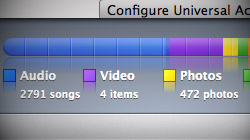






November 14th, 2009, 4:04 PM
Thanks for the scrubbing trick! It works pretty well, but I would rather be able to jump forward or back a few seconds using keys. For example, press a key to jump back a few seconds, and press another key to jump forward. Do you know of any utility that would enable this in iTunes?