An unheralded new feature in iTunes 9 gives users a place to queue up music and video files to be added to their iTunes libraries without the program even being open.
As usual, Apple has done a good job of advertising the major highlights of the latest version of iTunes. There’s iTunes LP, the redesigned iTunes Store, improved app management, Home Sharing, and more. Absent from their list of additions, however, is 9’s handy “Automatically Add to iTunes” functionality. It comes in the form of a folder inside the iTunes Music or iTunes Media directory (found under Music/iTunes) on your Mac.
To use this feature, simply drag & drop or copy & paste any iTunes-compatible media file into the “Automatically Add to iTunes” folder. If iTunes 9 is already open, the files will immediately be imported into your library. But that’s not why Apple created this folder. The reason it exists is for times when iTunes isn’t currently running. Files will sit there patiently until iTunes is next launched, and then they’ll get added all at once.
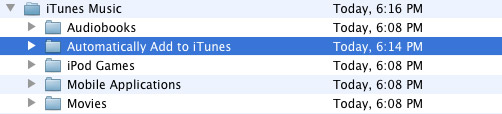
There are a few reasons why someone might want to try out this approach. One is if they’ve downloaded a bunch of music from the internet (we’re not saying where) or ripped some DVDs from their personal collection. The “Automatically Add to iTunes” folder can be set as the default location to place these files in the applications they came from – essentially pushing them to iTunes. An alias for the folder can even be placed in the Dock, on the Desktop, or in Finder’s sidebar for convenient access.
Most important, however, is the ability to add audio and video to a networked computer’s library without ever touching iTunes itself. Just navigate to the right place on the other computer in Finder and drop the files. It could be just a couple or even a couple thousand. Next time iTunes 9 is opened on that machine, all of them will appear in the library. Folks who do this sort of thing often are cheering right now.
While that just about covers the benefits of the “Automatically Add to iTunes” folder, there are some important other things to mention. First, don’t even think about moving that folder to another directory on your Mac. It doesn’t work anywhere other than where Apple placed it. Second, ugly things could happen if iTunes tries to import a partial or incomplete file (an in-progress torrent, perhaps). So it’s best to either download them to another place on your Mac first and then move them, or keep iTunes closed until the download is complete. And third, files that iTunes doesn’t like for whatever reason will be placed in a sub-folder called “Not Added” for you to review. With these three things in mind, you’ll likely find that iTunes just gained a pretty cool new feature that can be quite useful in certain situations.



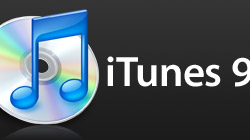






December 4th, 2009, 3:18 AM
Question is: Do you have to check the lobs that lets iTunes manage your file organization or the other one that makes iTunes copy whatever you add to the iTunes library to the iTunes media folder.