When iOS 7 was released last fall, it may have seemed like a lot of functionality got stripped away in the name of simplicity. In some cases, that’s true. But when it comes to deleting and forwarding texts in Messages, it’s still possible.
To give some quick background to this tip, in previous versions of iOS (6 and older) the ability to delete and forward individual text messages was very apparent. When you were in an SMS or iMessage conversation in the Messages app, there was an Edit button in the upper-right corner. When this was tapped, two more buttons were revealed at the bottom of the screen for Delete and Forward, along with checkboxes next to each message so you could select which ones you wanted. Pretty easy to find, right?
In iOS 7, the Edit button has been replaced with the Contact button, which reveals additional options to get in touch with that person (FaceTime, voice call, Contacts entry, etc.). Admittedly, most users are more likely to use this functionality more often than the old Edit button. But with that move came the apparent removal of deleting and forwarding messages. Alas, it’s still there! You just have to know where to look… or tap. Here’s how:
- Open a conversation in the Messages app and find a specific message that you would like to delete or forward.
- Tap and hold that message bubble until a pop-up bubble is displayed that shows “Copy,” “More…” and “Speak” as options. Tap “More…”
- When you do, you’ll see the familiar screen with a checkbox next to each message. Select the messages you want, and at the bottom there will be icons for Delete and Forward.
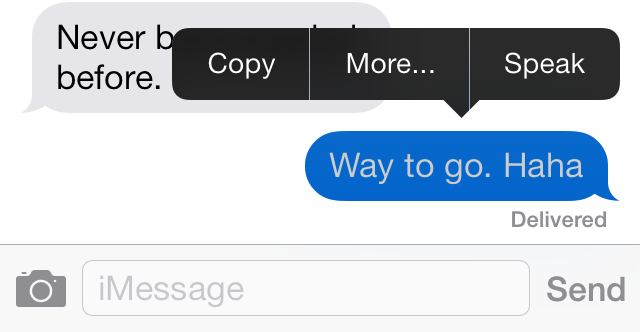
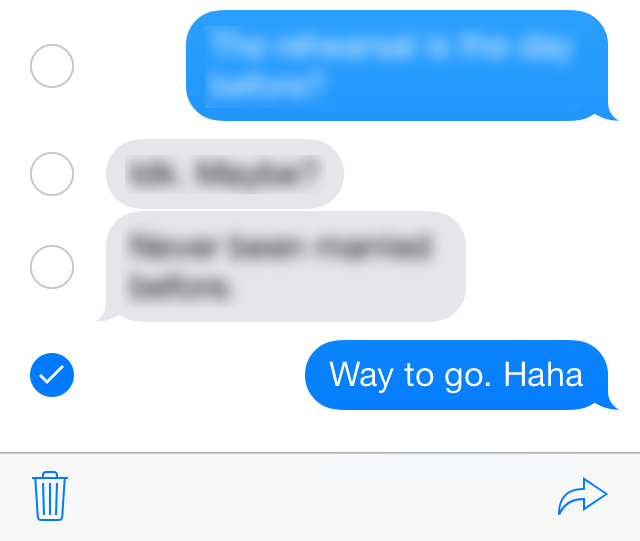



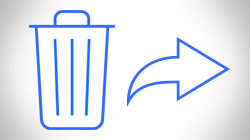






January 10th, 2015, 9:59 AM
In iOS 8, there’s a bug that sometimes prevents the trash can and forward arrow options from showing. I’ve found if I bring up the keyboard, then slam it downward with my finger, then the options appear. 3rd party keyboards may be the culprit.