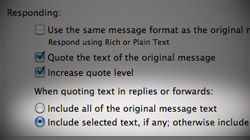Replying to messages is obviously a major part of the email process. In Apple’s Mail software, there are a few things users can do to make replies easier to compose now and more convenient to find later on.
Mail is a program that many of us use pretty much all day, every day. And yet there are so many things that go unnoticed because they’re not exactly where you would think to look. Or maybe you never even thought to look for them in the first place. Either way, once you know how to accomplish these useful tasks related to email replies, you’ll definitely find ways to utilize them.
Quote only selected text in a reply
There are certain times when you want to reply to an email and include only part of the original message. It could be for confidentiality, clarity, or just because you feel like it. Mail has this capability built in, but it’s not enabled by default. To turn this feature on, go to Mail’s Preferences and click on the Composing tab. At the bottom under the Responding section, select “Include selected text, if any; otherwise include all text”. Now when you’re reading an email, simply select the message content you want to keep before hitting the Reply button.
Include original attachments in a reply
When you reply to an email that contains an attachment, the file’s name is mentioned at the end for reference. But what if you wanted to send a reply with the original message’s attachment(s) kept intact? Maybe new people who haven’t received the file(s) are included in the reply? Or perhaps it’s being re-sent for convenience? Whatever the case may be, Mail has you covered. Simply go to Edit in the menu bar, click Attachments, and select “Include Original Attachments in Reply”. Even if you’ve already got a reply to a message open when you turn this option on, Mail will seamlessly insert it into the email.

Easily find your reply to a message
As you probably know, the way to tell if you’ve responded to an email is if there’s an arrow icon displayed next to it. But did you know that it’s not just a basic visual indicator? It’s actually a linked button that opens your sent reply when clicked. That means no fiddling around and searching through your sent items folder – it’s right there for your to pull up at any time.