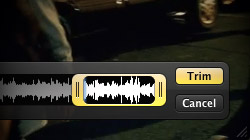Now that we’ve all had some time to get used to QuickTime X in Mac OS X Snow Leopard, let’s dig a little deeper into the new software. One way to do that is simply to press the Option key.
It’s always fun to find little goodies that reveal hidden features in Apple’s software. Kind of like an Easter egg hunt that goes on forever, new discoveries are made almost every day in the Mac community. And when it comes to 10.6’s QuickTime X, a single keystroke makes a few fun tips possible.
Fast forward or rewind in 0.1x increments
When you press the fast forward and rewind buttons in QuickTime X, they pick up speed at 2x, 4x, and 8x fast. That’s just fine most of the time. Other times, however, you may want more control over playback speed. When that is the case, hold down the Option key before pressing the fast forward or rewind button. Playback will speed up in 0.1x increments, thus allowing you to watch or listen at 1.5x speed, for example.
Trim video based on audio levels
Basic video trimming is new to QuickTime in 10.6 and really couldn’t be easier. The trimming window displays tiny thumbnails of video frames to help pinpoint the exact spot to cut. But what if all those frames looked awfully similar and were hard to distinguish? Again, just go to Edit > Trim and then hold down the Option key. Instead of video frame thumbnails, the video’s audio levels are shown in wave format. This makes it even easier to accurately pick a trimming point.
Instantly jump to the beginning or end
The old QuickTime Player had buttons dedicated to skipping to the beginning or end of a media file. QuickTime X, on the other hand, does not. The functionality is still there, though. You guessed it… the Option key plays a role. Press Option+Left Arrow to jump to the start and Option+Right Arrow to go to the end.