The problem with optical media is how fragile the discs really are. Movies on DVD can be easily scratched or damaged beyond repair, so strip away that copy protection and back them up with Fairmount!
Let’s get the big disclaimer out of the way first… this is not a tutorial on how to illegally copy and distribute commercial DVDs. As you know, pirating movies is a major no-no and you are fully responsible for your own actions. In other words, we’re assuming you’re reading this article because you want to make backup copies of discs you already rightfully own. I’m aware this sounds like a stern talking-to from a parent, but surely you understand it has to be done. Now that this has been established, shall we get to the good stuff?
Fairmount is a free, open source DVD decryption application for Mac OS X. Rather than bypass a DVD’s copy protection and spit out an optimized video file like HandBrake, Fairmount provides full access to the disc’s raw content. By choosing to go in this direction you will maintain all of the DVD’s original menus and bonus features with zero quality loss. It’s the perfect way to archive movies because you can either burn an exact copy on a blank recordable DVD or just keep an electronic copy on your Mac’s (internal or external) hard drive. Follow these steps to back up your DVDs with Fairmount:
- Of course, the first step is to download and install Fairmount for free from Metakine (the developer). You might see a separate application called DVDRemaster in the DMG image as well – you can ignore this one since it’s just a trial of unneeded paid software.
- Next, download and install the free VLC Player. This is what Fairmount uses to actually decrypt the disc on-the-fly in the background.
- Once the installations are taken care of, pop a DVD in your Mac’s SuperDrive. The DVD Player app will more than likely launch automatically. You can quit out of it since this program isn’t involved in this tutorial. MacYourself has already published an article that shows how you can stop DVD Player from opening by itself whenever you insert a disc, if you’re interested.
- Now it’s finally time to launch Fairmount from the Applications folder. A small window will come up and, after a few seconds, it will show “Fair disk mounted” under the status column.
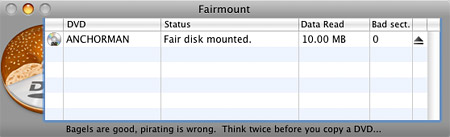
- Notice how the familiar DVD disc icon in Finder has changed to a plain white disc image icon. This signals that the decryption stage has been completed. Open the disc in Finder and you should find a “VIDEO_TS” folder (and sometimes an “AUDIO_TS” folder too).
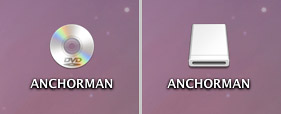
- The final step is right-clicking on that white disc image icon in Finder and selecting Copy from the contextual menu. Now you can right-click and choose Paste anywhere on your Mac’s hard drive (or a connected external drive) to transfer the entire contents of the DVD to your computer. This part will take a while, but the manual labor is done.
When all is said and done, you’re left with a fully-functioning electronic copy of the original movie DVD right on your Mac. Now you’re free to do whatever you want with it, including burning an exact replica to a blank DVD using Roxio Toast ($79.99), Roxio Popcorn
($49.99), and even Metakine’s own DVDRemaster ($39.99). The other more attractive option (if you plan to only watch the movie on your computer) is simply leaving it on your Mac’s hard drive. Laptop users will enjoy not having to lug around DVDs everywhere they go and the bundled DVD Player application will play the copied VIDEO_TS folder just like it would the real disc. Just go to File > Open DVD Media in the menu bar and you’ll never know the difference!










January 25th, 2010, 8:10 PM
Chris,
Yes, Fairmount is compatible with Snow Leopard.