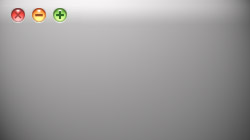Expanding on some features already in previous versions of Mac OS X and also introducing new ones, 10.6 Snow Leopard offers users more ways to work with minimized windows.
As mentioned at the end of MacYourself’s article, “Cool new enhancements to Exposé in Mac OS X Snow Leopard,” a new option in System Preferences allows users to minimize windows into the application’s Dock icon. While that was a welcomed improvement for many people, it won’t play nice with the tips mentioned in this article. So before diving into the techniques described below, remember to disable that feature if you have it turned on.
Un-minimize windows in the current Space
Let’s say you’re working with a program in a Space and then you minimize the window to the Dock. Next, you move to another Space to work on something else. Eventually you decide to un-minimize that window in the Dock. Clicking on it would normally move you to the original Space as the window opens. However, if you hold down the Command key when you click on the window, it will open in the current Space instead. It sounds trivial, but it can come in very handy.
Minimize & un-minimize all windows of an application
In the event that you have 3 or 4 Finder windows open, you can minimize them all at once by holding Option as you click on the yellow minimize button. Each one will float to the Dock in unison. The opposite is true as well. Click on any of the minimized Finder windows in the Dock while holding Option and they’ll un-minimize together. I’ve tested this with Finder, Safari, TextEdit, and a host of other programs. Pretty much anything that’s Cocoa-based will work.
Exposé integration
Both of the above tips will work in Snow Leopard’s revamped Exposé too. Minimized windows are displayed as thumbnails at the bottom of the screen, and clicking them with either Command or Option held down will behave just like in the Dock.