Macs are configured to automatically launch the DVD Player application when a movie disc is inserted. That’s great when you want to watch the DVD right away, but sometimes this behavior is unwanted.
How do you stop DVD Player from opening when you pop a DVD in your computer? Die-hard Mac fans are probably going to laugh or get annoyed that a whole post is being written about this subject, but the fact is that a ton of people are interested in the answer. It’s a very common question and, to be honest, rightly so. Apple didn’t put this setting where you’d think it would be, which has a lot of folks confused.
You would expect to find some kind of option in DVD Player’s preferences which takes care of this situation, but it’s nowhere to be found. Instead, we have to venture into System Preferences and the CDs & DVDs pane. At the bottom of this window there is a drop-down menu next to “When you insert a video DVD.” Selecting “Ignore” from this menu instead of “Open DVD Player” will achieve the desired result. No more auto-opening DVD Player!
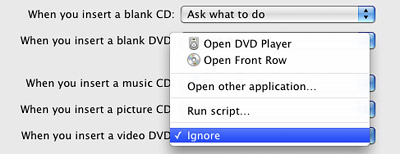
Since this is a short tip, I don’t want any readers to feel shortchanged. Why not throw a couple more DVD Player related tips in here too?
The first thing we’ll tackle is the issue of aspect ratios. Movies are being made in a variety of widescreen formats today and, although our computer screens are going wide as well, they don’t quite match up. This results in black bars appearing on the top and bottom of the screen when DVDs are viewed in full screen mode. You can eliminate these black bars in Apple’s DVD Player by going to Window > “Video Zoom” and cropping off part of the picture. A semi-transparent black window will pop up, which lets you manually adjust the zoom amount. The easier method, however, is clicking the Auto Zoom button. Poof! The black bars are gone.
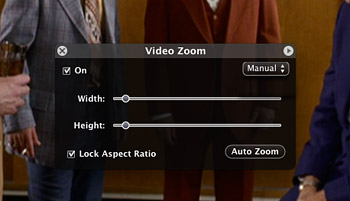
The final DVD Player tip is kind of cool even though most users won’t really have a need for it. When playback is stopped in DVD Player a plain black screen is displayed. That seems logical, but there’s a more visually appealing option available as well. Go to File > “Get Disc Info” in the menu bar and click on the “Jacket Picture” tab in the window that comes up. From here you can either select an image of your choice or grab the current frame from the DVD to replace that black placeholder screen which displays while the DVD is stopped. Functional? Not really. Still kind of cool to try? It sure is!
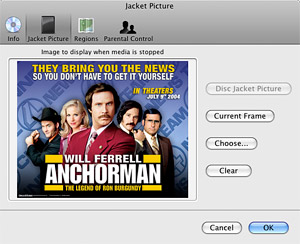










October 19th, 2012, 7:01 PM
” the fact is that a ton of people are interested in the answer·” I don’t know whether there is a ton of people, but I was one of them. Many thanks!