Macs are the most reliable and nonsense-free systems out there, but they’re still computers and will inevitably hiccup at some point. Don’t just sit there & stare when it does… Force Quit and end it already.
Recent switchers and anyone who has used Windows at some point in their life all know the magic trick of Control-Alt-Delete to help unlock a frozen PC. It brings up the Task Manager, which then allows you to End Task, Go To Process, End Process, and a whole slew of other confusing things that work only part of the time. On a Mac, it’s a bit more intuitive to get rid of a hanging application that has become unresponsive, and that is Force Quit.
Whether it is due to buggy programming on the developer’s part, an unpowered machine, or simply too much going on at once, your Mac might need a little help when it freezes up. There are a number of ways you can invoke Force Quit, so let’s go through the most important ones.
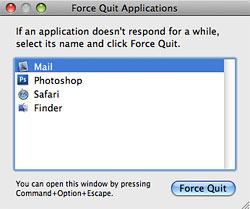
The most common way to Force Quit an application on a Mac is to use the keyboard shortcut Command+Option+Escape. Pressing this combination on your keyboard will launch a tiny (and uncluttered, unlike the Windows Task Manager) window with a list of your currently active applications. In most cases, it will tell you which program is not responding by marking it with red-colored text. Select the stubborn app and press the Force Quit button. Just like that, your problems should be solved. If not, you may have chosen the wrong application or are in need of a hard restart (by holding down the power button on your Mac).
Another way to Force Quit on a Mac is to right-click (or Control-click) the troublemaker’s icon in the Dock — the standard Quit option should now read Force Quit instead.
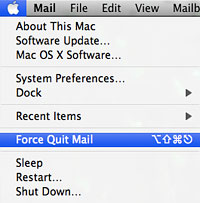
The final method of Force Quitting is to click the Apple logo in the menu bar and choose Force Quit from the menu. Doing this will bring up the same window we discussed for the keyboard shortcut. If you’d like a more direct way, click the Apple menu and hold the Shift key down. Notice how Force Quit… becomes Force Quit [Application Name]. Selecting that menu item will immediately Force Quit the current application.
There you have it… with all these useful techniques for Force Quitting unresponsive programs you’ll be able to whip your misbehaving Mac into shape and let it know who’s boss.









