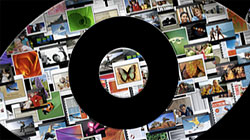Quick Look, a feature Apple introduced in Mac OS X Leopard, is convenient for previewing files without opening any applications. With free add-ons you can add even more functionality.
To put it mildly, Quick Look is one of my favorite new features in Leopard. It’s such a ridiculously simple utility and saves so much time that I often wonder how I ever survived without it. Launching an entire application just to get a little peek at a file? How archaic. Now it’s as simple as pressing the spacebar on your keyboard to preview a file in a small window and then it’s gone with another push of the spacebar, whether it’s a multi-page text document, image, video, or song.
One of the best things about Quick Look is that it’s easy for developers to create plugins which make it compatible with some of the file types that it doesn’t support out of the box. Even better, it’s simple for users to install the plugins to give Quick Look some added power with no fuss. So, where can you get these gems? There are two useful websites out there with directories of all the best free Quick Look plugins currently available: www.quicklookplugins.com and www.qlplugins.com.
To give you an idea of what’s out there, here are the plugins I have installed and use on a daily basis:
Suspicious Package
Lets you look inside an installer package (.pkg file extension) to see what it contains before you actually open it.Text & Picture Clippings
Preview .textClipping and .pictClipping files without opening an editor like TextEdit.Flash Video
Allows you to play Flash Video files (.flv file extension) from sites like YouTube in Quick Look. Note this requires the free Perian plugin for Quicktime to be installed first.EPS
View thumbnails of Encapsulated PostScript files (.eps).BetterZip
Preview the contents of .zip, .tar, .rar, .sit, and other types of archives without extracting the content inside them.Adobe Illustrator
View thumbnails of Illustrator files (.ai), but be aware this only works if you saved the files with PDF thumbnails enabled.Folders
Quick Look any folder in Finder and preview its contents without opening it.Color XML
Look at your .xml files, complete with indentations and color formatted code.
When these plugins are downloaded, they will usually be in either ZIP or DMG files. Open them and find the file ending with .qlgenerator. Copy or drag it to Library > QuickLook on your hard drive and you should be good to go. If the Quick Look plugin doesn’t appear to be working, relaunch Finder (by going to the Apple Menu > Force Quit and selecting Finder) or restart your entire system. In most cases, neither of these steps will be necessary.
One more handy tool that gives Quick Look a little more flexibility is the Quick Look Droplet, which can be downloaded from Apple’s website for free. Since you cannot select a file and press the spacebar while you’re in an open/save dialog box, this small application enables you to drag files from that window to its eye-shaped icon in the dock. The Quick Look preview will then open, but you may have to move the open/save window out of the way because the preview tends to sit behind it for some reason.
While Quick Look may seem like only a minor new addition to Mac OS X Leopard compared to larger features like Time Machine, it can truly become one of the most useful tools in the entire operating system. With the addition of free plugins which add compatibility for other file types as well as the helpful Quick Look Droplet, Quick Look can take convenient file browsing to a whole new level for both casual and power users.