When you’re using your Mac and listening to music in iTunes, wouldn’t it be great if a notification popped up to tell you what song is currently playing? Find out how to display the song title, artist name, and even album cover art while using any app!
Have you ever watched music videos on TV? If so, you’re familiar with that small block of text that gets shown for a few seconds when a video first starts playing. It’s got information about the song and is a nice touch that makes the viewing experience so much better. It turns out you can get that same effect on your Mac while listening to music in iTunes!
No matter what application you’re using, you can get a quick glance at the details of the song that’s “now playing” right when it starts. Depending on your Mac’s version of OS X and the type of song information you want to see, there are a couple ways to do this.
Secret iTunes Notifications
Did you know this is already a hidden feature of iTunes in OS X Lion? All you have to do is enable it in Terminal (Applications > Utilities) with this command:
defaults write com.apple.dock itunes-notifications -bool YES
Press Enter, then type killall Dock and press Enter again. This will restart the Dock so the change can take effect. Now when a song starts playing in iTunes, a small bubble will appear over the iTunes Dock icon that contains the artist and song title. After a few seconds it will fade away seamlessly. Pretty cool!
If you ever feel the need to disable this feature and go back to normal, just run the commands again – but replace YES with NO.
SizzlingKeys
Since the previous method only works with 10.7 Lion, that leaves 10.6 Snow Leopard users out in the cold. Luckily there’s another solution that works even better (so Lion users might even prefer to use this one!) An app called SizzlingKeys does iTunes commands and a whole lot more! But let’s focus on this specific feature for now. You can download SizzlingKeys on the developer’s website for free or on the Mac App Store for $1.99.
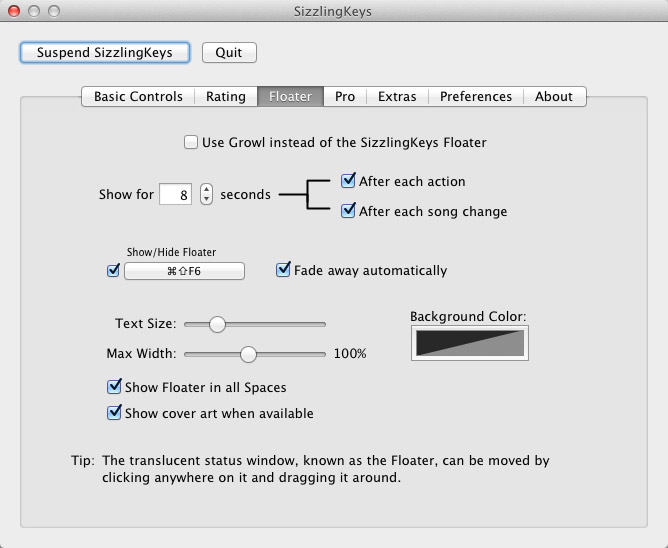
Once you’ve installed SizzlingKeys, click on the Floater tab. This is where you can configure just about every aspect of your iTunes “now playing” notifications. Options include how long the popup stays onscreen, when it displays, the text size, and whether it should also show the album cover art. SizzlingKeys also displays the album title, unlike the previous Lion-only method.
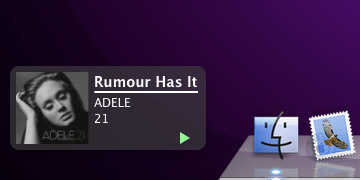
One thing you’ll want to do before you’re done setting up SizzlingKeys is go to the Preference tab and check the “Launch automatically at login” box. This way the iTunes notifications will always be enabled, even after you restart your Mac. Now you’ll always know what you’re currently listening to in iTunes!



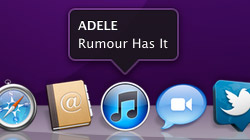






July 27th, 2012, 7:46 AM
I upgraded to Mountain Lion and this hidden feature doesn´t work anymore :( Any suggestions?