Front Row, Apple’s media center software for Mac OS X, offers a simple menu-based interface for browsing music, videos, and photos. Many Mac users don’t want or need it, though, so let’s find out how to turn off and disable Front Row.
Front Row was introduced with the iMac G5 in 2005 and soon became bundled with all new Macs. Usually controlled with an Apple Remote, it lets users browse their iTunes and iPhoto libraries through Apple TV-like menus. It seemed like a good idea at the time, but rumors suggest Apple will no longer include Front Row in Mac OS X 10.7 Lion. Apple likely realized most people don’t use Front Row and many actually get annoyed when they accidentally activate it.
If you’re a Mac user who mistakenly presses Cmd+Esc or a button on your Apple Remote only to get interrupted by Front Row, you’ll probably be interested in one of these three methods to disable it.
Disable Front Row Keyboard Shortcut
The most common annoyance with Front Row is how easily it can be inadvertently launched with a keyboard shortcut. If all you’re concerned with is disabling the Cmd+Esc shortcut, the fix is simple. Just open System Preferences, go to the Keyboard pane, select the Keyboard Shortcuts tab, choose Front Row from the list, and uncheck “Hide and show Front Row.”
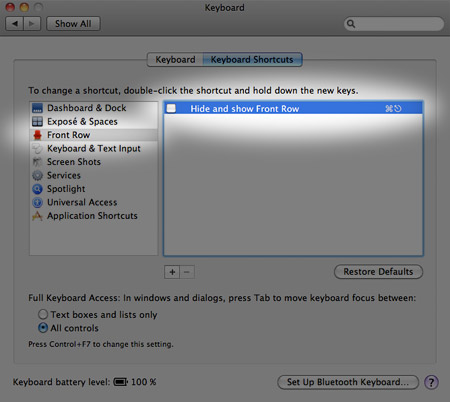
Turn Off Front Row Remote Receiver
Are your Front Row problems related to the Apple Remote? This is particularly common if you have an Apple TV and a Mac in the same room. One solution, if you never use the remote with your Mac, would be to turn off its infrared receiver. To do this, open System Preferences, go to the Security pane, select the General tab, and check “Disable remote control infrared receiver.” You might have to click the lock icon in the lower-left corner and enter your password first.
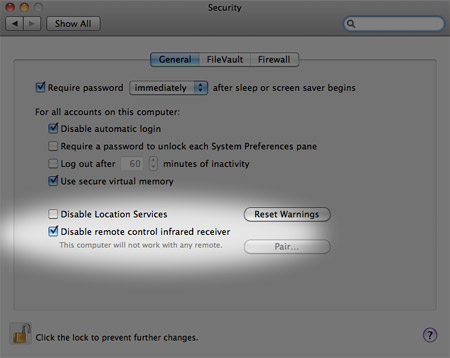
Uninstall Front Row
If you know you’ll never ever use Front Row again and just want to rid your Mac of it completely, that’s an option too. Using Finder, go to your Mac’s hard drive, and navigate to this folder: /System/Library/CoreServices. If you don’t know how to get there manually, just select Go > Go to Folder in the menu bar and copy and paste this path: /System/Library/CoreServices. When the folder opens, you’ll see Front Row there. Drag it to the Trash, enter your password (if prompted), and it will be gone forever.
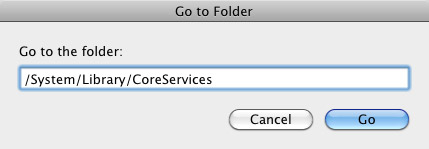










August 14th, 2011, 3:20 AM
Forget it, folks (headsmack); I used an old QuicKeys command without knowing; Time Machine does NOT have a shortcut of its own.
(slightly sheepish smile)