Users of Mac OS X Snow Leopard, specifically those running 10.6.2, are experiencing a widespread problem related to copying directories to Windows-formatted volumes in Finder.
I recently got a new USB flash drive and ran into a serious issue as I was loading it with data. Some of the files I temporarily copied to my Mac’s Desktop from my old flash drive would not successfully copy to the new one. Both flash drives were formatted as FAT volumes (known as MS-DOS in Disk Utility) and only files that resided in a folder seemed to be affected. I could copy the files individually just fine, but not an entire folder at once. Finder would have none of it.
If you’re running Mac OS X 10.6.2 and have a MS-DOS/FAT-formatted disk handy, here is a quick way to replicate the problem.
- Create a new folder on the MS-DOS drive with Finder and copy any file from your Mac right into that folder. It could be anything… I used a random image on my Desktop, for example.
- Copy the entire folder from the MS-DOS drive to your Mac’s Desktop.
- Copy the folder from your Desktop right back onto the MS-DOS drive.
Boom! You just got slapped with the following error, didn’t you? “The Finder can’t complete the operation because some data can’t be read or written. (Error code -36).” Every time, without fail, this has occurred on all Snow Leopard machines I’ve tried. Sure, you can reformat the USB flash drive to Mac OS Extended to get around the error, but that kills Windows compatibility. Instead, let’s dig deeper.
It turns out the problem stems from the “dot-underscore” companion files that Mac OS X’s HFS+ filesystem creates for files when they get moved to FAT16 or FAT32 volumes. These hidden files – which start with “._” followed by the original filename – contain extra information to go along with the main file’s data. Apparently things get screwy in 10.6.2 and don’t go well when folders from a Windows-compatible volume get moved to a Mac and then back again. The dreaded “Error code -36” message is the result.
If you run into this horribly inconvenient bug, there is a temporary solution until Apple gets their act together. It involves stripping the main file of its unneeded dot-underscore buddy. Don’t worry, you won’t lose anything important in the process. Here’s what you can do:
- Launch Terminal (Applications > Utilities) and type the following command, making sure to include a space at the end:
dot_clean
- Select the folder on your Mac that is giving you trouble and drag it right to the Terminal window. A green cursor with a + symbol should appear before you release the mouse.
- The path to that folder should have automatically appeared at the end of the Terminal command. For example, it might look like:
dot_clean /Users/UserName/Desktop/Test_Folder
- Press Enter/Return to run the command. It will appear as if nothing happened, but try copying that folder to a MS-DOS volume now. Finder should magically allow it to be moved with no problem!
- Repeat the entire process as needed for other folders that won’t copy.
As you can see, this is not necessarily a major file or disk corruption issue. It is a pesky Snow Leopard bug that Apple will hopefully fix in the upcoming 10.6.3 update. In the meantime, this will allow users to copy and move files between drives as needed.
UPDATE – 4/4/10: Apple’s 10.6.3 update has indeed finally fixed this bug! If you installed the update and are still experiencing a Finder error, it’s likely you are suffering from a different issue that is beyond the realm of this article.



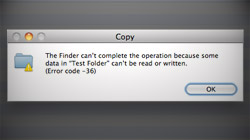






January 8th, 2010, 8:03 PM
Thank You! This has been bugging me for so long!