There is a bug that causes some Mac users who have Leopard’s firewall enabled to continuously get popups asking whether “iTunes.app” should accept incoming network connections.
When Macs running 10.5 Leopard have “Set access for specific services and applications” selected in the Firewall section of System Preferences, programs that access the internet can be configured to allow or block incoming connections. This normally works well, but iTunes might be susceptible to a glitch that causes undesirable behavior. Every time the program is launched, the following message is displayed: “Do you want the application “iTunes.app” to accept incoming network connections?” No matter which of the two options – Allow or Deny – the user chooses, the prompt keeps coming up when iTunes is opened.
I’m not sure how widespread this bug is, but I have experienced it myself on two separate Macs after upgrading iTunes through OS X’s Software Update mechanism. Although it’s not a serious issue, it certainly gets old real fast. The constant nuisance may even drive some Mac owners to disable Leopard’s firewall altogether. Needless to say, that’s not a good thing. Luckily, there is a solution.
If you are experiencing this problem on your Mac, follow these simple steps to get rid of the Allow or Deny popups:
- Go to the Applications folder and drag iTunes to the Trash. Don’t worry, your music, videos, and entire media library are not affected and will still be there. Only the iTunes software will be uninstalled.
- Reboot or log out of your Mac. This step may or may not be necessary, but it certainly doesn’t hurt.
- When you are logged back in, go to Apple’s website to download the latest version of iTunes.
- Install iTunes. Do not import any songs or videos if it prompts you to do so.
All of your media should be right where you left it the first time your fresh installation of iTunes is opened. If you get another firewall popup asking to Allow or Deny incoming network connections, make your choice and that should be the last time you see it. Future iTunes launches won’t pester you anymore.



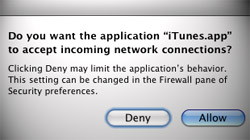






August 28th, 2009, 4:07 PM
that isn’t a bug, I had the same problem for sometime looking arround apple’s website I found an article saying that the registered softwares like apple’s (itcan happen with other programs too) make an integrity check of the app before being allowed throug the firewall… if something is different, the system ask the user to allow the connections or not,
some times changing the icon with candybar can cause this