Occasionally your Mac may decide it doesn’t want to connect to your wireless network via AirPort after you wake it from sleep. Other devices connect fine, so your router’s not the problem. Maybe starting over can help.
Over the past few months, this is one issue that has become increasingly annoying for me. I wake my MacBook Pro from sleep and can’t connect to the internet. It sees the wireless network, but that’s as far as it goes. Using Safari’s built-in network diagnostics tool usually gives me a 50/50 shot of getting it to work, but most of the time I end up needing to restart my router. Why? That’s an excellent question. Other Macs and my iPod touch are working flawlessly on the network, so why won’t this particular machine follow suit? Another excellent question — one that more than a few Mac users are also asking themselves.
Unfortunately, I don’t have the answer. Perhaps a networking guru could enlighten us in the comments of this article to help clear up the confusion. Nevertheless, I can offer a solution that seems to have worked for me. Hopefully anybody suffering from the same problem can find success resolving their troubles as well.
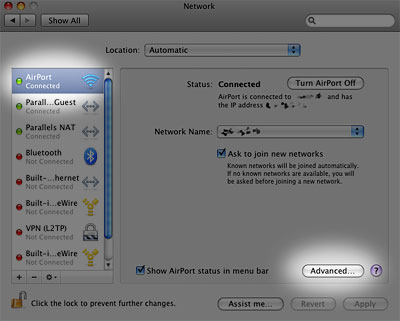
To start off, go to the Network pane in System Preferences. Choose AirPort from the menu on the left if it’s not already selected and click the Advanced button.
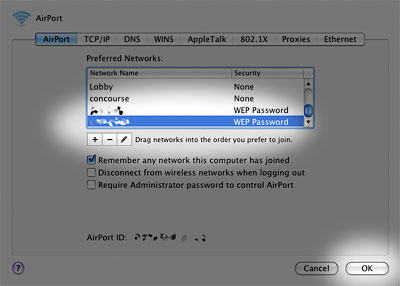
You should now see a list of your Preferred Networks. Find the one that is giving you headaches and remove it from the list. Once you have done so, click OK and then Apply in the System Preferences window.
Next, open Keychain Access (Applications > Utilities). Under the Keychains menu, select Login. Find the entry for your wireless network and delete it from the list. Select the System keychain and delete any remaining entries for your network there as well. Now that your wireless network has been erased from the system, you can restart your Mac.
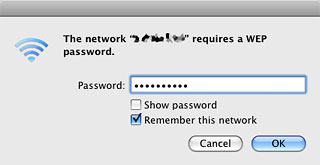
When it reboots you will have to find and re-enter all of your network information again. This primarily means your router’s password or security code. After everything has been set up, your Mac’s wireless internet connection should hopefully be much more reliable after waking from sleep in the future.
While this solution has worked for me and others, it is unfortunately not a guaranteed fix for everybody. It will work for some, but not all. If you have a related issue or perhaps an alternative fix, please feel free to let us know in the comments.










May 28th, 2009, 9:17 PM
thanks, this worked great!