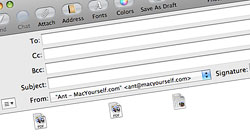Apple’s bundled Mail application is such a breeze to use that it’s easy to overlook some of its more powerful time-saving features, including its support for drag and drop message launching.
When you send an email attachment to someone using Mac OS X’s Mail, what’s your normal routine? Do you launch Mail, click the New Message button on the toolbar, press the Attach button and then navigate through the Open dialogue box to locate your chosen file? What a hassle! You’ll be pleased to find out there’s a much easier and quicker way to do the same task in only one step. All you need to do is drag your file to Mail’s icon in the Dock and a new message with the file attached will automatically pop up in seconds. The same trick works for multiple files selected at the same time and entire folders on your hard drive (file structures will be kept fully intact). It’s that easy — you don’t even need to have Mail open at the time.
That’s not all, though. Mail’s support for drag and drop extends to text, as well. Forget about copying and pasting text from one application to another. Merely select your desired text, whether it’s in Safari, Word, Pages, TextEdit, or pretty much any other place text could be found, and drag it to the Mail icon on your Dock. A new email message will open with the text plopped right in the body, ready for you to send off to the lucky recipient.