One of Mac OS X Leopard’s most touted and obvious new features is Stacks, which allows users to easily see their files and folders from the Dock with a touch of eye candy.
If a single Stack has more than 9 items in it, grid view is automatically used instead of the default fan view. I’ve found grid view to be especially handy for big groups of files, such as my Applications folder. With so many colorful icons on a dark background, though, it might be a pain to figure out exactly what your cursor is pointed at if you’re in a hurry. To borrow a commonly used phrase from Steve-o, “wouldn’t it be great” if there was a slick visual aid to make using Stacks even more enjoyable?
It appears Apple had the foresight to include such a feature in Leopard… unfortunately, they decided to keep it a secret. Since there’s no easy option to enable it in the operating system settings, a simple Terminal command can give your Stacks a floating white rollover effect that follows your mouse wherever it goes. You may even find yourself trying to outrun it with some rapid mouse-moving maneuvers for some mindless entertainment (emphasis on the mindless).
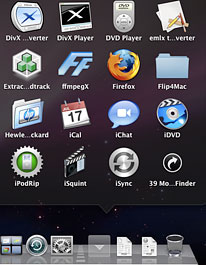
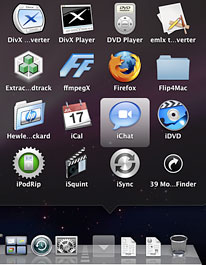
To get this thing working, we’re going to have to open Terminal. If you’ve never used Terminal before, you can find it in your Applications folder under Utilities, or you can search for it in Spotlight. Once Terminal pops up, copy and paste the following command:
defaults write com.apple.dock mouse-over-hilte-stack -boolean YES
Press enter/return on your keyboard and then copy in this command as well:
killall Dock
When you press enter/return this time, your Dock should disappear for a few seconds and then reappear. Now when you go to one of your Stacks in grid view you’ll be graced with the presence of a nifty white mouse over effect behind the icon your cursor is at.
If for some reason you decide you want to go back to the way it was before, it’s just as easy to disable this effect. Back in Terminal, use this command:
defaults write com.apple.dock mouse-over-hilte-stack -boolean NO
And finish it off with another Dock restart:
killall Dock
Important Note:
If you’re running Mac OS X 10.7 Lion, the Terminal command is slightly different. Replace mouse-over-hilte-stack with mouse-over-hilite-stack for this trick to work. That’s an “i” after the “l” and before the “t”. Thanks to Jacob for the update!



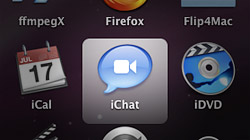






October 21st, 2008, 4:11 PM
nevermind, I mistyped the hilte part…transposed the L and I