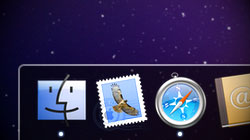When OS X 10.5 Leopard came out a little under 2 years ago, the Mac community was split between those who loved the new 3D glass shelf Dock and those who despised it. With a quick tweak in Terminal, everyone wins.
If eye candy and fancy reflections aren’t your thing, the Dock in 10.5 Leopard and 10.6 Snow Leopard is not your friend. Personally, I think it’s great. But that doesn’t mean you should suffer if you happen to disagree. Both of Apple’s recent Mac operating systems feature an alternate 2D black Dock in addition to the default glass Dock. Unfortunately, the only way to see it is to move the Dock to the left or right side of the screen… or is it?
A tiny bit of OS X trickery can get you the same 2D Dock that’s displayed on the sides of the screen, even when it’s placed on the bottom. The first step is to open Terminal (Applications > Utilities). Next, copy & paste the following command and press Enter/Return:
defaults write com.apple.dock no-glass -boolean YES
Now copy & paste this command and press Enter/Return again:
killall Dock
Your Dock should temporarily disappear and then reappear within a few seconds. And this time it will be black, flat, and not reflective in any way – just like you always dreamed. For anyone who is apprehensive about mucking around with core components of Mac OS X in Terminal, have no fear. The first command merely adds a value to the Dock’s preference file which disables the 3D glass look. The second command (despite its inclusion of the word “kill”) does nothing but restart the Dock. If you ever want to go back to the way it was before, run the same exact commands in Terminal – except this time change “YES” to “NO”.