Stacks are like mini-Finder viewers built right into the Dock. The feature got a few nice improvements in Mac OS X Snow Leopard and, with some shortcuts and customizations, it can be even better.
Back in the early days of MacYourself, we published an article for 10.5 Leopard that described how to add a slick white mouse-over effect to Stacks. It’s mostly for eye candy purposes, but it does actually help emphasize the currently-selected file or folder too. While that trick seemed broken at first in 10.6 Snow Leopard, it turns out we can still get the desired effect – just in a slightly different way.
White mouse-over effect
To get an idea of what this mouse over effect looks like, there’s a way to invoke it in 10.6 without ever running a Terminal command. Simply click and hold the Stack’s Dock icon, wait a second or two, and then drag up. As long as the mouse button is still held, the white background will display. But, although this is nifty, it is clunky as well.
The real way to get the mouse-over effect involves opening Terminal (Applications > Utilities) and running these two commands (pressing Enter/Return after each one):
defaults write com.apple.dock mouse-over-hilite-stack -boolean YES
killall Dock
Now all you have to do is click on a Stack in Fan or Grid mode and hover over a file/folder to see the effect. You can reverse this tweak by replacing YES with NO and running both commands again.
Creating a hybrid List/Grid view
Have you ever agonized over the choice between List and Grid views because you liked certain things from both? Maybe, just maybe, you can enjoy the best of both worlds. It’s kind of hard to explain how it looks & works, so let’s just give it a shot. In Terminal, run these commands (Enter after each line):
defaults write com.apple.dock use-new-list-stack -boolean YES
killall Dock
Take a look at a Stack in List mode. It’s kind of cool, isn’t it? Whether you choose to keep it will depend on your personal preference, but it’s a nice alternative to regular List view. Replacing YES with NO and running both commands again will bring your Mac back to normal.
Stacks keyboard shortcuts
Everyone loves a good keyboard shortcut. Luckily, there are a few of them that make Stacks even more of a pleasure to use. Starting off with the most basic ones, you can navigate between files/folders with the arrow buttons and then open one by pressing Enter/Return. Command+Enter opens the enclosing folder in a Finder window. You can also hold down the Option key when opening a file/folder (via mouse click or keyboard stroke) to keep the current Stack open in the foreground.
If you’re in Grid view or the previously-mentioned hybrid List/Grid view, you can drill down into folders within the current Stack in 10.6. But what if you want to go back to the prior parent folder without touching the mouse? Just press Command+Up on your keyboard.



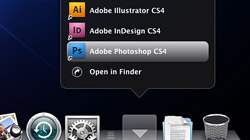






May 19th, 2010, 4:56 AM
Thanks a lot for this advice. It’s amazing! Now it is very smooth to navigate through the stacks. No longer super huge icons at grid view – superb ;-)
Greetings