Due to a limitation which prevents screenshots from being taken while DVD Player is running, grabbing frames from movies is a hassle. With a little trickery (or a different video player), that problem can be solved.
You’ve probably seen the error before: “Screen grabs are unavailable during DVD playback. Please quit DVD Player first.” Ugh… what an inconvenience. But while attempts to take a screenshot via normal methods (Command+Shift+3, for example) produce this stern warning, there is a way to get around it.
- If you haven’t already done so, launch DVD Player to play your movie. Go to the exact frame you want to capture and then pause playback.
- Open Terminal (Applications > Utilities) and copy & paste the following command:
- When you hit Enter/Return on your keyboard, the mouse cursor will change from an arrow to crosshairs. Press Command+Tab to switch back to DVD Player without making any clicks.
- Press the spacebar and hover over the DVD Player window. The entire frame should be highlighted, so all that’s left to do is click on it.
screencapture -i ~/Desktop/DVDGrab.png
A new image file should instantly show up on your Desktop. The only downside to this approach is that you’ll need to open your screen grab in Preview to crop off the top and bottom parts of the window. If you’d like to avoid all of this trouble to begin with, there is indeed yet another way to capture DVD screenshots – although not with Apple’s built-in DVD Player.
Hopefully you have already installed or at least heard of the invaluable open source media player known as VLC. If not, get to it! It can play just about any video or audio file you throw at it, so it’s guaranteed to come in handy as some point. In fact, this is one of those times. Since movies playing in VLC are not locked down quite like they are in DVD Player, taking screen grabs is a breeze. Just go to Video > Snapshot in the menu bar and the image will pop up right on the Desktop! It’s way easier than messing with DVD Player’s nonsense. So why didn’t I just start off with that? Because it’s fun to learn little hacks and workarounds to problems! …Right?



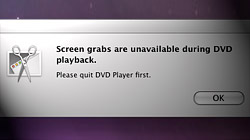






September 5th, 2009, 10:27 PM
this does not work in Mac OS X 10.6