When looking at the Dock, it can be difficult to tell when a running Mac app has been hidden from view. But with a quick Terminal command, hidden app icons can fade into the background with lowered opacity.
If you’re a Mac user who frequently has a cluttered screen full of open windows, OS X’s app hiding feature is perfect for you. It’s simple: just press Cmd+H to hide all of the windows that belong to the app you’re currently using. They’re still running in the background, but are not visible on your desktop. To bring them back and instantly pick up where you left off, just click the app’s icon in the Dock.
Other than pressing Cmd+H, you can hide currently running apps in a few different ways too. For example, pressing Cmd+Option+H will “Hide Others,” or every window on your screen not belonging to the active app. This is really convenient for focusing on one specific task. You can also hold down the Option key when clicking away from an app to hide it.
Here’s the one downside to hiding open apps on your Mac: you can’t tell which apps are hidden by looking at the Dock. There’s no indication that they’re hidden, so they blend in with all of your visible apps. A buried feature of Mac OS X takes care of this issue, though, by making hidden app icons translucent in the Dock. This way you can instantly recognize which apps are visible and which ones aren’t. Here’s how:
Launch Terminal (Applications > Utilities) and enter the following command:
defaults write com.apple.Dock showhidden -bool YES
Press Enter on your keyboard, then type this command for the changes to take effect:
killall Dock
Press Enter again and you’re done! You’ve enabled a setting in the Dock’s preference file to make hidden app icons translucent. Hide an open app to try it out!
You can reverse this setting at any time by running this command:
defaults delete com.apple.Dock showhidden
Now just run “killall Dock” again and you’re back to normal.



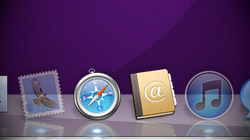






January 20th, 2014, 3:53 PM
Same here. All solid for me.